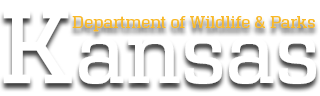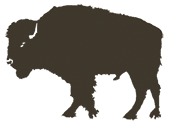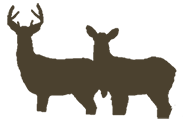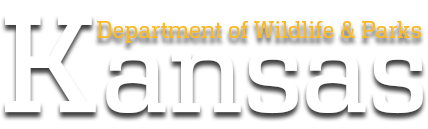E-Tagging
How to E-Tag using the Go Outdoors KS Mobile App
- Take a picture of the animal with your phone's camera making sure all the animal is visible.
- Open the Go Outdoors KS App and on the home screen, select "Harvest Reporting".
- On the "Harvest Reporting" screen you will see all your available tags.
- If you have multiple accounts on your phone, you can change to another account's available tags by selecting the name at the top of the screen. This will give you a list of everyone you have on your phone.
- Choose the tag you want to fill.
- Fill out the corresponding questions for the tag (harvest date, time, species, age, weapon used, unit and county).
- Click "Select Image" to select the picture you have taken of the animal.
- The last question, "Are you completing this Harvest Report for a Paper Carcass Tag?" If you are E-tagging select "No".
- Click "Submit" at the bottom and review all your answers for validation. Once reviewed click, "Submit" again.
- You should receive a popup success window with your E-tag confirmation number.
- If taking the animal to a processor or taxidermist, please write the confirmation down and attach it to the animal so it can stay with the animal.
To download the Go Outdoors KS mobile app to your Android device, visit: https://play.google.com/store/apps/details?id=com.brandtinfo.gooutdoorsks&hl=en_US&gl=US
To download the Go Outdoors KS mobile app to your Apple/iOS device, visit: https://apps.apple.com/us/app/gooutdoorsks/id1613997956